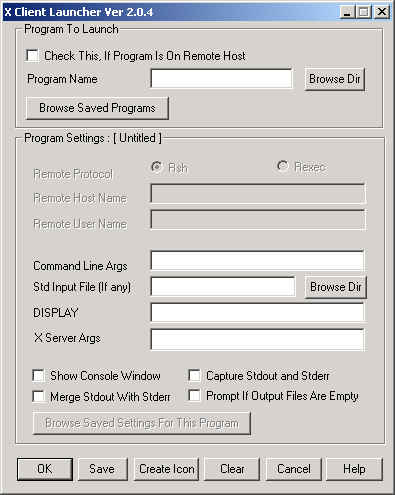
xcl - X Client Launcher Utility.
xcl [-r] X_Client_Program [options]
xcl utility helps in starting local and remote X client programs. Version 2.0.2 or higher of xclalso starts the required instance of the X-Deep/32 X-Server automatically if one is not already running. Look for the xcl shortcut in X-Deep/32 4.0 folder. The installation program installs each client shortcut, with an automatic link to xcl, so that selecting an X client icon automatically starts xcl utility.
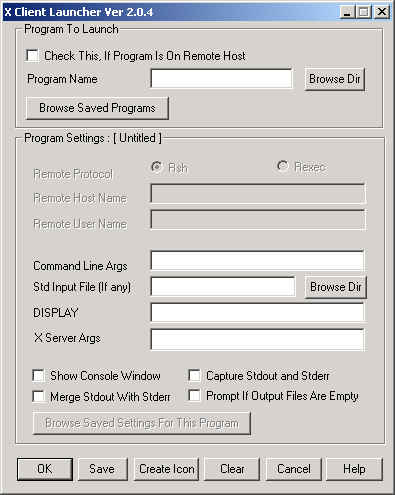
Just select xcl icon/shortcut in the X-Deep/32 4.0 folder, or start any installed X client programs. xcl is a dialog based utility used to launch a program locally or from a remote host using the rshor rexecprotocol. If the program to be launched is local, you can browse the executable via standard File browse dialog or specify the name in the Program Name edit box directly. For a given program name, xcl searches the registry database for the current user to see if there are any program settings saved by an earlier invocation. If so it loads the list of program settings. You can browse the list of program settings using the Browse Saved Settings For This Program button and you can load a specific program setting.
Among the various dialog fields provided by xcl, the first one is a check box that indicates whether the given program is on the remote host or local host. Checking this box will enable Remote Protocol, Remote Host Name, Remote User Name fields. Use Remote Protocol to select the rsh or rexec protocol. rsh is selected by default. Use Remote Host Name and Remote User Name fields to specify the remote host and user login from where you intend to start the program.
xcl lets you specify the command line arguments that are passed to the program to be executed. While executing remote programs make sure you specify your X-Server display in the command line arguments. Most of the X applications let you specify the display like -display localmachine:0. Also, if you don't want to specify this every time, you can set the DISPLAY environment variable on your remote login profile to point to the X-Server display you normally use. Version 2.0.2 of xclalso has to capability to substitute the IP address for the display dynamically. This is done by specifying a special keyword $my_displayinstead of an hostname or IP address. When xclencounters this keyword it will substitute the IP address of the workstation from where you are running xcl. This is especially useful when using dialup connection where the IP address of your workstation is assigned dynamically every time you log in. In such cases specify -display $my_display:<n>in your command line argument for your remote X Client application. <n> denotes the instance of X-Server requested. <n> is usually 0, 1, 2... xcl also lets you capture output from the standard output and standard error of the program. Capture of standard output and standard error can be enabled by checking the appropriate check boxes provided. In certain cases you might want the output to be shown on a console window for constant viewing. In such cases you can check the Show Console Window check box.
Multiple program settings can be saved using different setting names. The program settings are saved in the HKEY_CURRENT_USER registry tree, using the program name as the key. All saved programs can be browsed using the Browse Saved Programs button.
Currently displayed program name and program settings can be installed as an easily accessible icon in the Xcl Ready Clients program group, for subsequent use and can be started by just double clicking the icon. To create an icon, use the Create Icon button on the dialog window.
Clear button can be used to clear all the fields at any time.
The command line options to xcl are discussed below. These command line options enable running xcl with a predetermined program name and parameters. If no command line arguments are specified, xcl starts in the normal mode with all the fields in the dialog box set to defaults, and you can enter the various fields interactively or load one of the saved programs.
-r
This indicates that the program specified resides on a remote host. This argument need to be specified before all other arguments.
X_Client_Program
X_Client_Program specifies the X client program to be executed. For local programs, if full path name is not given, xcl searches for the program in the current PATH. If it cannot find the specified program, it displays an error message.
-h hostname
This specifies the hostname for remote program execution.
-l username
This specifies the username for remote program execution.
-x
This indicates that rexec protocol should be used for remote program execution. rexec prompts for the password of the remote user, for executing the remote program. rsh protocol is used by default. rsh protocol does not require a password, but you should have access to execute the remote programs. This is done by adding your local hostname and user name to .rhost file in the home directory of the remote user on the remote host.
-i Standard Input File
This option specifies the name of the standard input file if any.
-c
If this option is specified, standard output and standard error output are captured and displayed via notepad or some similar file view utility.
-m
This option merges the standard error and standard output of the program into one file
-p
This option displays a message if the standard output and standard error files are empty.
-s
This option displays a console window for the executing program. This is especially useful if you want to view the output while the program is executing.
-d Display Variable
This option allows you to specify the DISPLAY environment variable, normally required by X client program.
-n
This option allows you to invoke the Xcl program silently without displaying the Xcl dialog box. This is useful in running batch programs or for easy startup on double clicking an already created shortcut.
setting name
This option allows you to start Xcl with a specified setting for the program name.
xs_args_begin arg1 arg2 ... arg3 -xs_args_end
specifies arguments for X-Deep/32 X-Server..
-cmd arg1 arg2 ...
This option specifies any command line args that need to be passed to the program to be executed. This option should be the last option for xcl. All arguments after -cmd are considered as arguments to the program to be executed.
xcl need not be restricted to just launch X client program. It can be used to launch any program executable.