 |
| Questions
|
- I
try to connect to remote UNIX host (e.g Solaris) via XDM, I get a
blank screen with an hour glass cursor, what is the problem ?
- How
do I run a font server on the UNIX host ?
- My
remote application does not run and complains of fonts not found.
What do I do ?
- Do
you provide motif libraries for development on Windows ?
- Backspace
in xterm does not work when connect to Red Hat Linux 7.1 ?
- Can you run multiple
instances of X-Deep/32 X-Server ?
- How do I configure my
Linux box to use XDM ?
- Does X-Deep/32 X-Server
support Japanese keyboards ?
- I connect to an AIX
host, I start a Java GUI application (e.g Websphere Application
Server console - adminclient.sh), the program does not seem to
start?
- I am having trouble
running some X applications in Multiple Window Mode, what do I do
?
- When using CDE (Common
Desktop Environment) the input seem to freeze at times, what is
the problem ?
- How to use XCL (X Client
Launcher) to start an xterm from a remote UNIX host on X-Deep/32
X-Server ?
- Does X-Deep/32 support
SSH (Secure Shell) ?
- Selecting
a host from X-Deep/32 XDM Chooser, results in "Unable to open
display <hostname>:0" error ?
- How to
use XCL (X Client Launcher) to start a remote program in a DHCP
environment where my IP address and host name is changing every
time I connect to my LAN ?
- Does
X-deep/32 support wheel mouse for scrolling ?
- When
using Xcl - X Client Launcher, with rsh option, I get
"Permission denied. rcommand() failed.
- I
installed X-Deep/32 on Windows XP, and nothing happens when
trying to start it !.
- I
installed X-Deep/32 on Windows Vista or Windows 7 or Windows 8 and it does not
run!.
- I use
a Linux Server, how do I use X-Deep/32 for simple administration
tasks of my host with minimilastic X Window clients ensuring
secure communications with my Linux server?.
- Starting X-Deep/32 on Windows 7 or above shows Windows dialog indicating it has stopped working.
Can't find what you are
looking for.. open a support ticket, to see if we can help you...
|
| Answers |
1.
I try to connect to remote UNIX host (e.g Solaris) via XDM, I get
a blank screen with an hour glass cursor, what is the problem ?
This problem is most
likely due to unavailability of fonts. To solve this problem
specify a remote font server. Your remote host can be specified as
a font server. Ensure font server is running on the remote host or
ask the remote system administrator to start one. The font server
process is typically called xfs. Once the font server is
running on the remote host, you can either ask X-Deep/32
X-Server to detect a font server or add one manually. To detect
the font server go to X-Server -> Edit -> X-Server
Options -> Fonts, select Detect Font Server button and
specify the port (typically 7100); or you can add one manually in
the following format tcp/<remote hostname>:7100 by
selecting Add Font Server button.
|
2.
How do I run a font server on the UNIX host ?
This process varies on
different UNIX hosts. You should check the documentation on the
appropriate hosts for this. Some of the common process is provided
below. Typically the font server is called xfs.
On Linux, you can start it using the command xfs
-port <port>, where port is typically 7100. You can add this
command to your system startup profile so that it is started every
time you start the system.
On AIX, refer to this link on installing and
configuring the font server on AIX
|
3.
My remote application does not run and complains of fonts not
found. What do I do ?
Most of the problems can be solved, by adding a remote font server
to X-Deep/32 X-Server's default font path. To add a remote
font server please see questions 1 and 2 above.
|
4.
Do you provide motif libraries for development on Windows ?
No we don't provide motif libraries for development. We use to
support basic X11 libraries in prior versions. Since X-Deep/32
4.x this support has been dropped. You can get more information
regarding other available products and sources from the following
site, which is an excellent resource on X and Motif. http://www.rahul.net/kenton/xsites.framed.html
|
5.
Backspace in xterm does not work when connect to Red Hat Linux 7.1
?
Please add the following line in the .Xdefaults file
of the user you are trying to use the xterm as.
xterm*VT100.Translations: #override
For more detailed discussion on backspace
behaviour in xterms please refer to an excellent discussion at the
following website :
Consistent BackSpace and
Delete Configuration
|
6.
Can you run multiple instances of X-Deep/32 X-Server ?
Yes you can run multiple instances of X-Deep/32 X-Server.
The tcp port that X-Server listens will be 6000 for the first
instance, 6001 for the second instance, 6002 for the third
instance, and so on..
|
7.
How do I configure my Linux box to use XDM ?
For gdm, do the following
:
- Open the
/etc/X11/gdm/gdm.conf file using vi.
- Go to the [Xdmcp]
section.
- Change the value of
"Enable" to 1.
- Restart gdm or reboot
your Linux box.
For kdm, do the
following:
- In file
/etc/X11/XDM/XDM-config, comment out as follows :
Display Manager.requestPort: 0 ==> !Display
Manager.requestPort: 0
- In file
/etc/X11/XDM/Xaccess, uncomment as follows :
#* #any host can get a login window ==> * #any host can
get a login window
- Edit /etc/X11/xdm/kdmrc and in
the [Xdmcp] section change "Enable" to true
- Reboot your Linux box.
If
you have firewall , ask your network adminstrator to allow port
UDP 177 (for XDM), TCP 7100 for font server, and TCP ports for
telnet, rsh, rexec if you plan on using these for starting your
initial clients.
|
8. Does X-Deep/32
X-Server support Japanese keyboards ?
Yes, since Version X-Deep/32version 4.03.
|
9. I connect to an
AIX host, I start a Java GUI application (e.g Websphere
Application Server console - adminclient.sh), the program does not
seem to start ?
NOTE:
The problem related with Java GUIs in 16 bit mode has been fixed
in Version 4.6
Some X application does not run well where the default X Window
root depth is greater than 8 bits. By default X-Deep/32X-Server
will assign the depth defined in Windows environment to X root
window. e.g if you are running Windows in 16 bit high color mode,
the default depth of the X root window is 16 bit. Try running X-Deep/32
in the simulated 8 bit pseudo color mode and see if the problem
goes away. To set this option select X-Deep/32 X-Server
-> Edit -> X-Server Options -> Miscellaneous tab, select
check box "Simulate 8 bit PseudoColor Visual", restart X-Deep/32
X-Server and try the Java based gui application again. Some Java
application also might require fonts. Try to use a remote font
server. Please see questions (1) and (2) on how to set up a remote
font server and use it with X-Deep/32X-server.
|
10. I
am having trouble running some X applications in Multiple Window
Mode, what do I do ?
Some
X application depends on certain window manager properties and
initializations. The built-in window manager of X-Deep/32
in multiple window mode might not support all these. As a work
around X-Deep/32 provides another mode called Multiple
Window, X Window Mgr. mode. This allows running a remote X Window
manager or the supplied twm window manager to manage the X
windows, without drawing a root window. You can try this mode to
see if it solves your problem.
|
11. When
using CDE (Common Desktop Environment) the input seem to freeze at
times, what is the problem ?
NOTE: This problem
has been fixed in Version 4.6
This
is usually observed when the Windows screen is unlocked. The
screen was locked using CTRL-ALT-DEL. During this operation, the
CTRL-ALT key down sequence was sent to the CDE window manager, but
it never got the key up sequence due the lock operation. A
workaround for this problem is to press and release the CTRL and
ALT key once after unlocking the Windows screen, so that the
X-Server keeps these keys in sync. Also try synching up SHIFT-L
and SHIFT-R keys, pressing then and releasing once.
|
12. How
to use XCL (X Client Launcher) to start an xterm from a remote
UNIX host on X-Deep/32 X-Server ?
- Start XCL (X Client
Launcher)
- Check "Check This, If
Program is On Remote Host" check box
- Enter the full
pathname of the xterm on your remote host. e.g
/usr/bin/X11/xterm
- Select the desired
protocol.
- If you select "Rsh",
make sure you have a .rhost file in the remote user's home
directory which specifies your Windows host as allowed host.
The format of .rhost file is simple. Just add the hostname of
all the host who would like to have access using rsh protocol,
one host per line.
- If you select "Rexec"
protocol, you will be prompted for the remote user's password.
Please note this password is exposed over the network. Please
don't use this option when working on a untrusted network.
- Then enter your
remote hostname or IP address
- Next enter the remote
user name
- Enter the command
line. This should include some way to point to the display
(ie. the X-Deep/32 X-Server). This is usually specified for
most X application as : -display display_number. This
can also be specified as : -display $my_display:0, where xcl
will substitute the $my_display to the IP address of the
system where you are running X-Deep/32 X-Server. Additional
command line specific to the application can also be entered
here.
- XCL also starts the
X-Deep/32 X-Server, if one is not running. When XCL starts
X-Deep/32 X-Server, it suppresses the splash window, so you
might not see it starting visually. To verify one is running,
you can check the task manager . You can also specify any
X-Deep/32 X-Server command line arguments in the next field "X
Server Args"
- Select the various
output options. You can select these to diagnose problems
also, when your xterm (or X application) does not start. For
xterm don't select any of the output options.
- You can save these
settings (for a given program), by selecting the "Save"
button. What this gives you is, e.g you want to have an xterm
with background black and foreground green, you can specify
"-fg green and -bg black" in the "Command Line Args", and then
save it as "GreenOnBlack". You can change the colors and give
it a different name.
- Also you can create
an icon by selecting the "Create Icon" button. This creates a
shortcut with the selected params for the remote program in a
program folder called "Xcl Ready Clients". This can be used to
start these programs by a simple mouse click.<
- Press "OK" to start
the xterm.
- If the xterm does not
start, you can re-try by selecting "Capture Stdout and
Stderr", and "Merge Stdout and Stderr" options. This would
show any errors that might be helpful in diagnosing the
problem.
|
|
13. Does
X-Deep/32 support ssh (Secure Shell) ?
SSH
provides a secured communication channel between the client and
the remote system (typically UNIX system, in our context).
X-Deep/32 does not ship any utilities that involves SSH protocol,
but it should not stop you from using SSH and X-Deep/32 together.
Here is a graphical figure how SSH fits in with X-Server like
X-Deep/32 running on a Windows System.
|
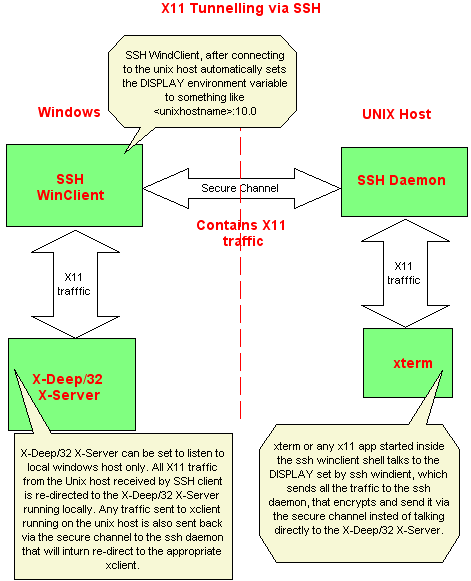 |
SSH products are
available widely. One such company,SSH
Inc.
provides SSH server and SSH Win client free; for non-commercial
use.
A free implementation of SSH client - PuTTY for windows is
also available at the following website - PuTTY
We describe the steps to download software from www.ssh.com and how to build the
server binaries on a UNIX system, and how to setup the SSH
Winclient for use with X-Deep/32 X-Server. Please use the product
in accordance with their licensing terms. While we don't endorse
any specific product, we are providing the following descriptions
for an example only. There might be other products which might
provide similar functionality.
1. Download and install SSH Winclient file
-SSHWinClient-3.0.0-build203 or later version.
2. If your UNIX host does not have SSH server daemon, download
file - ssh-3.0.1.tar or later version.
3. Configure, build and install the SSH Server as per the readme
file included with the distribution. You will require a gcc
compiler or host compiler to do this.
4. Start sshd2 daemon on the UNIX host.
5. Start X-Deep/32 X-Server on the Windows host. Update the
following options by going to X-Server ->Edit-> XServer
Options dialog box. Select "Security" tab. Check "Enable Access
Control". Then select "Network Interfaces" tab. Select local
network interface "127.0.0.1". This will allow X connections from
the local host only, and disable all other connections over the
network, which is not required if you are using SSH; since all X11
traffic is done via the SSH client and the SSH daemon. Also
disable XDM by deselecting all XDM options from the "XDMCP" tab.
Restart X-Deep/32 X-Server after changing the above options.
6. Start SSH Winclient. Goto Edit->Settings -> Tunnelling
and select "Tunnell X11 Connection". Re-start SSH Winclient.
7. Connect to the desired UNIX host using SSH Winclient.
8. Check DISPLAY environment variable by doing an echo $DISPLAY.
Do not set your own value for this. The value is set by SSH
Winclient automatically.
9. start xterm, or other X11 application. If you would like to
start CDE desktop, you can start a dtsession application, that
will start the CDE desktop (on AIX this is usually in
/usr/dt/bin/dtsession).
All X11 communcations for the X applications started thereafter
happens via the secure SSH channel.
For further information on configuring check the FAQ at SSH Inc at
the following link
http://www.ssh.com/faq/index.cfm?id=94
|
14. Selecting a host from X-Deep/32 XDM Chooser,
results in "Unable to open display <hostname>:0" error ?
This error is usually
seen, when the remote host cannot resolve the hostname. Make sure
the remote host can resolve, by checking that you can ping your PC
host. Even though your PC can resolve and connect to your remote
UNIX host, it is possible that your hostname cannot be resolved by
your UNIX host. The most likely problem could be you are getting
your IP address using DHCP (Dynamic Host Control protocol). If
your DHCP server does not automatically register your hostname to
the DNS server, then it will result in the error described above.
You can try working with your network administrator to ensure your
DHCP provided IP and hostname are registered to the DNS. If this
is not possible a workaround is to use an alternative method to
start your X session as described below :
go to Start ->
Programs -> X-Deep/32_40 -> X Client Launcher
In
the dialog window enter the following :
1. Check the check box in the first line that says: "Check This,
If the Program is On Remote Host"
2. Enter /usr/dt/bin/dtsession in
case CDE (Cose Desktop) or /usr/bin/X11/xterm for starting a xterm
or any other program (mwm window manager or GNMOE session etc)
that would start your x session for Program Name
3. Select "Rexec" option
4. Enter your remote host name : e.g <unix hostname>
5. Enter the remote user name that you would use
6. In the Command Line Args field enter :
-display $my_display:0
7. Hit Save -> this will result in another dialog window ->
Change
"Untitled" to some name e.g "Connect to unix host"
8. Hit OK
9. Come back to your original XCL dialog window and press ->
Create Icon (this will create a short
cut for XCL with the above settings)
10. Hit OK -> This will start the X-Deep/32 Server if not already
started, and prompt for the user password and start the dt session
or the program you have specified.
You might want to disable the remote XDM enabled host
whenX-Server starts up every time, since now you are directly
logging in to theremote system and starting your desired program.
You can use the short cut created to
connect to the remote Unix host, and start the specified program.
$my_display will be substituted for your IP addpress
automatically. This works well for DHCP environment where you
might have a new IP address every time you connect to the network.
|
15. How
to use XCL (X Client Launcher) to start a remote program in a DHCP
environment where my IP address and hostname is changing every
time I connect to my LAN ?
See question 14. above
|
16. Does X-deep/32 support wheel mouse for
scrolling ?
X-Deep/32 Version
4.6 and later supports wheel mouse. In addition to X-Deep/32
supporting wheel mouse, the client should be enabled for wheel
mouse. Newer releases of GNOME and Java has support for wheel
mouse. If your client does not respond to wheel mouse, you will
have to add pointer button mapping in your .Xdefaults resource
files. A good set of examples are provided at the following web
site :
|
|
|
17. When
using Xcl - X Client Launcher, with rsh option, I get
"Permission denied. rcommand() failed.
Ensure you have a .rhost file in the home directory of
the user (on your UNIX host) you are trying to execute the
command using Rsh protocol. The format of the .rhost file is as
follows (one per line):
<hostname or IP address> <user name of the
windows user>
Also ensure that the permission of the .rhost file is set to 0600
(i.e - r w - - - - - - - )
|
|
|
18.
I installed X-Deep/32 on Windows XP, and nothing happens when
trying to start it !.
On certain versions of Windows XP, it was observed that this is
a problem. We are working on to resolve this in our
distribution.
However the problem can be fixed by downloading the follwoing
file -> VP.DLL and copying it to
the following directory
<xdeep/32 install directiory>\usr\X11R6\bin
and then re-trying the X-Server.
|
|
|
19. I
installed X-Deep/32 on Windows Vista or Windows 7 or Windows 8 and it does
not run!..
When starting X-Deep/32 X Server for the first time on Windows
Vista or Windows 7 or Windows 8 you will have to run it as administrator
once. After that you should be able to run it as any user. See
screen shot below.
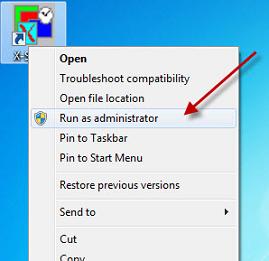
|
|
|
20. I
use a Linux Server, how do I use X-Deep/32 for simple
administration tasks of my host with minimilastic X Window
clients ensuring secure communications with my Linux server?.
If you have a number of Linux servers in your data center or
home, chances are you have opted to just install the server
distribution that does not usually include the complete X
Window System environment, because you may be using it in a
headless environment. Communicating with servers also require
you use security to prevent network evesdropping. You can use
X-Deep/32 X Server along with freely available Putty to do
simple administration tasks and also access additional X
applications in a secure manner without overloading your Linux
server by installing a minimalistic X environment - XFCE4 (there are other
downloads available that will provide you basic window manager
and X client functionality - See
this link) and running it on your Windows desktop with X-Deep/32 X Server
Download Putty
If you are using Ubuntu or a Debian Linux, use the apt-get install
program to install the following pacakages - xterm, xfce4,
firefox e.g. sudo apt-get install xterm, sudo apt-get install
firefox, sudo apt-get install xfce4
Set up Putty to connect to your Linux Server and
enable X11 forwarding. See screen shot.
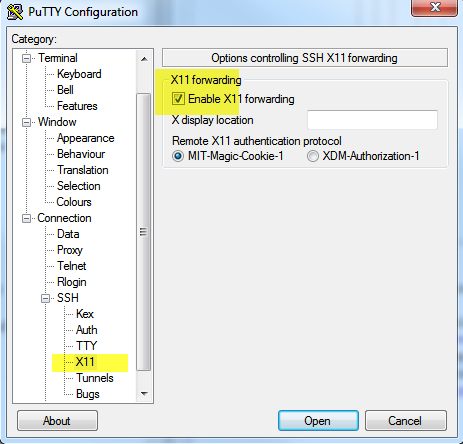 Log into your Linux Server using Putty
Start X-Deep/32 X-Server on your windows desktop. By
default it uses :0 port which corresponds to
DISPLAY=localhost:10.0 that will be set by your Putty session.
If you running on a different port, you can edit the Putty X
Display location field.
Start xfce4 by typing startxfce4
Log into your Linux Server using Putty
Start X-Deep/32 X-Server on your windows desktop. By
default it uses :0 port which corresponds to
DISPLAY=localhost:10.0 that will be set by your Putty session.
If you running on a different port, you can edit the Putty X
Display location field.
Start xfce4 by typing startxfce4
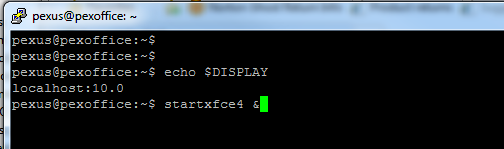 You should get the xfce4 desktop running on X-Deep/32.
All X traffic are securely forwarded by Putty to X-Deep/32
X-Server.
You should get the xfce4 desktop running on X-Deep/32.
All X traffic are securely forwarded by Putty to X-Deep/32
X-Server.
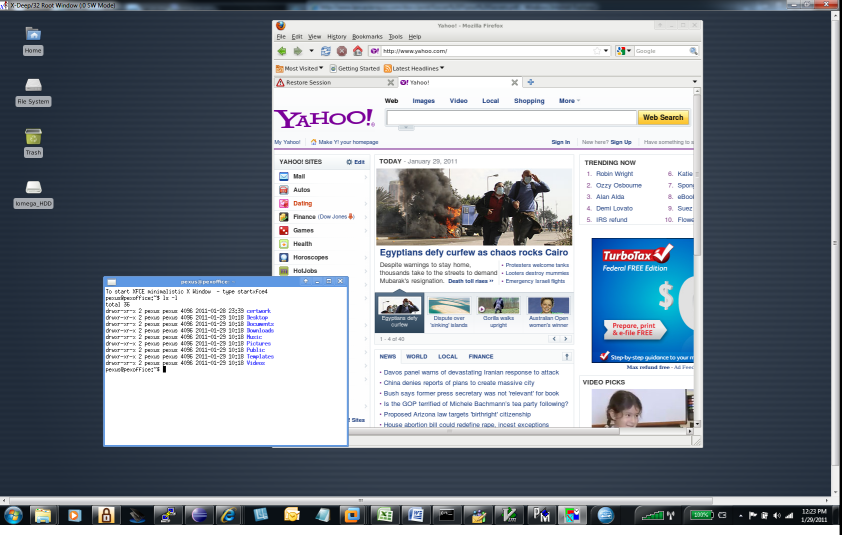
|
|
|
21.
I installed X-Deep/32 on Windows 7 or above and when starting it shows the dialog indicating it has stopped working.
Try uninstalling and installing to a separate drive or a different installation directory other than Program Files.
|
|
|
|
|
